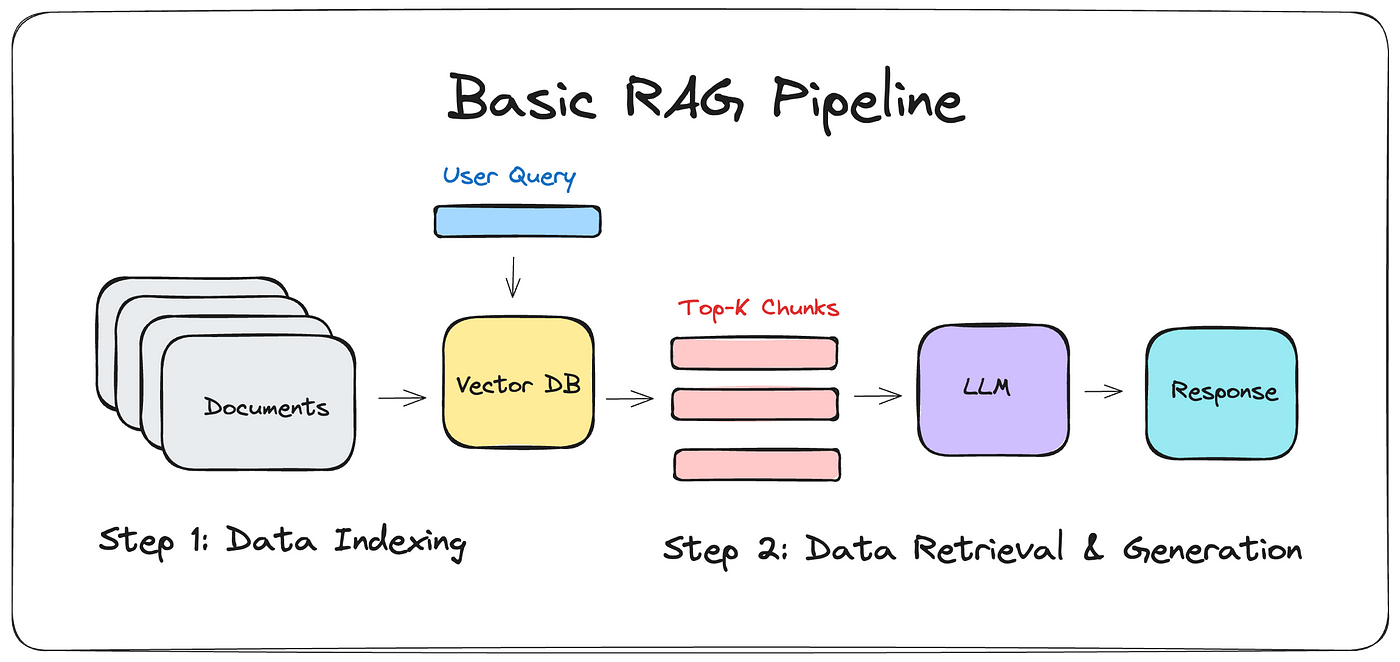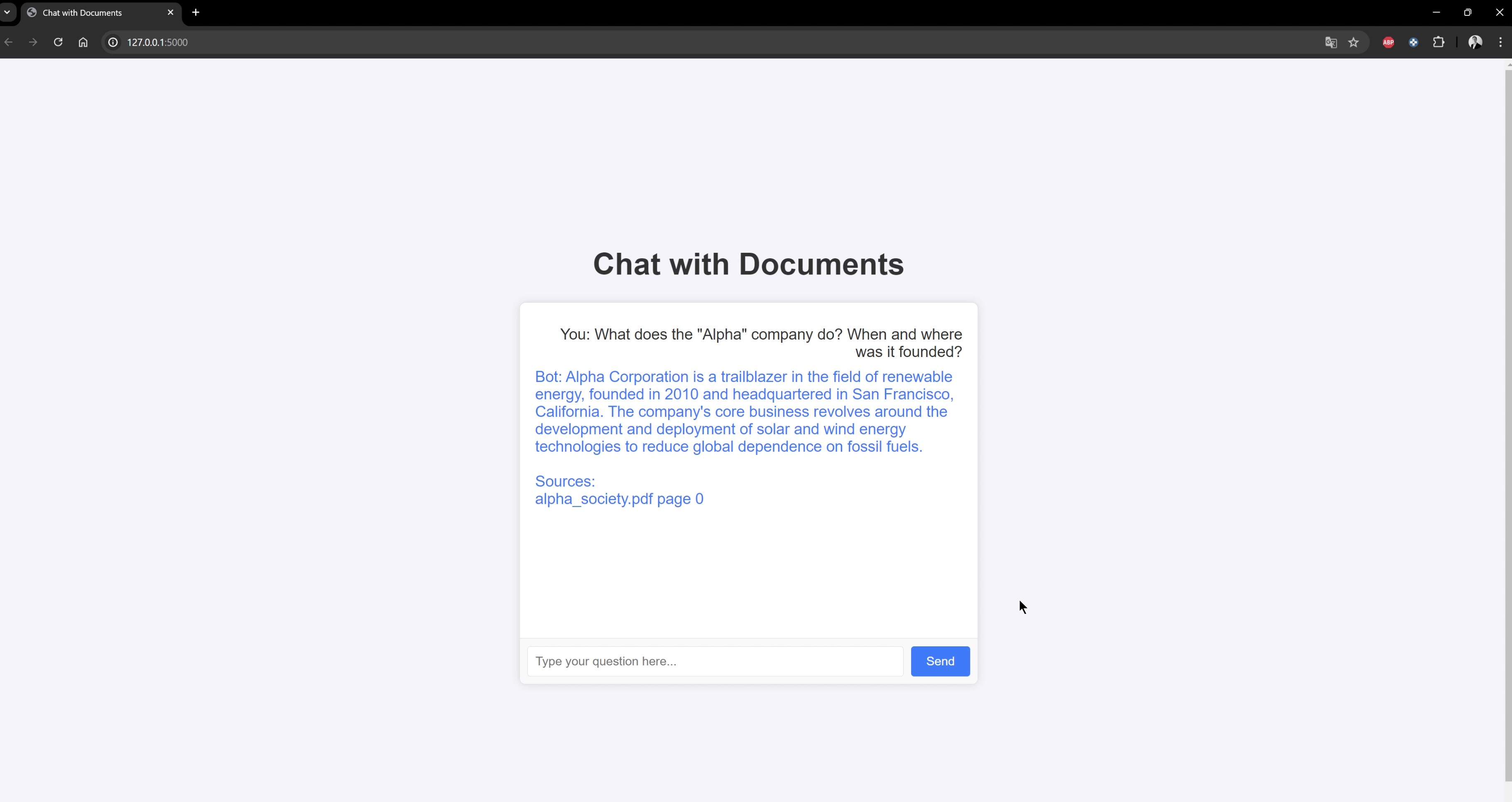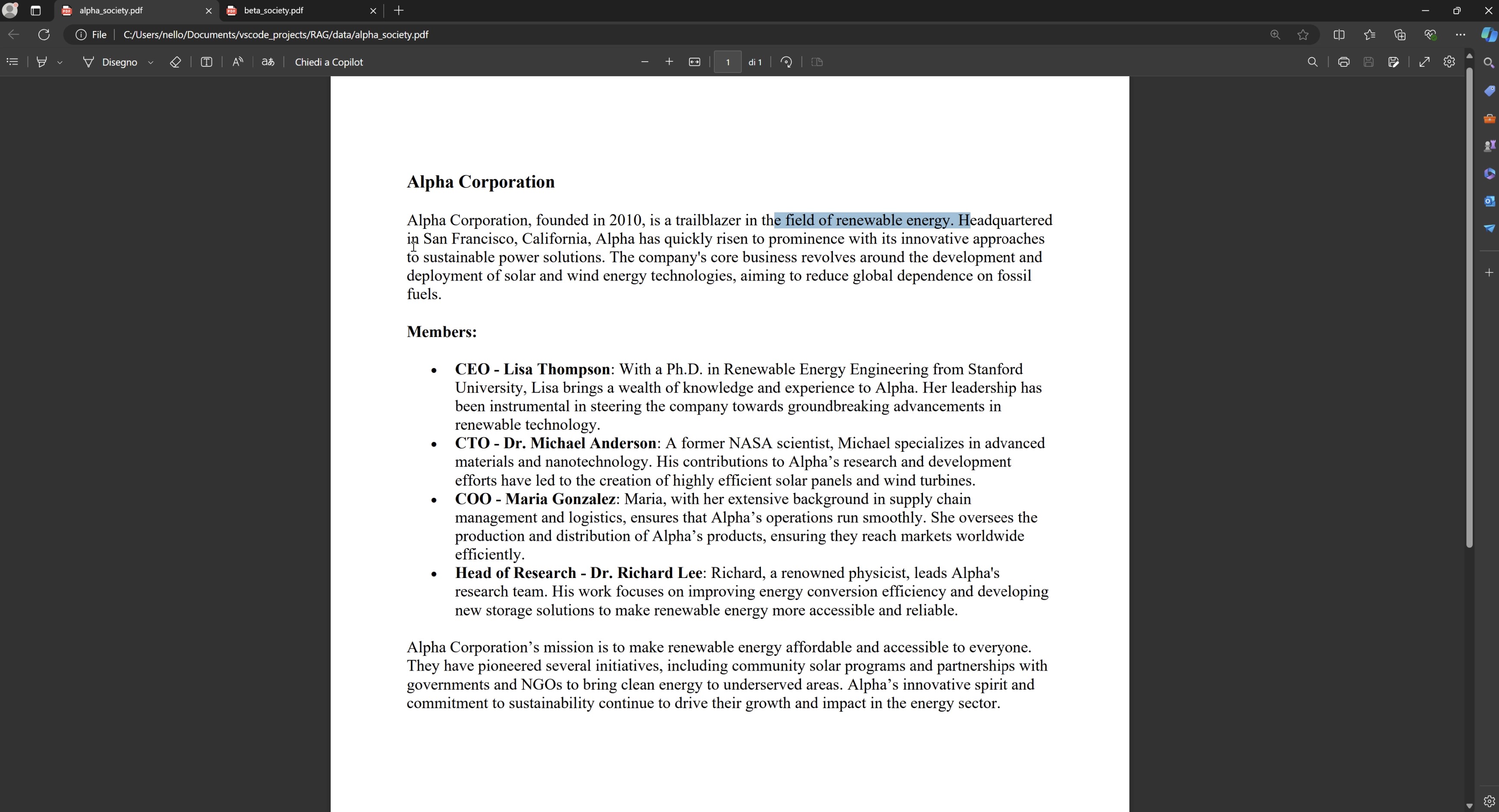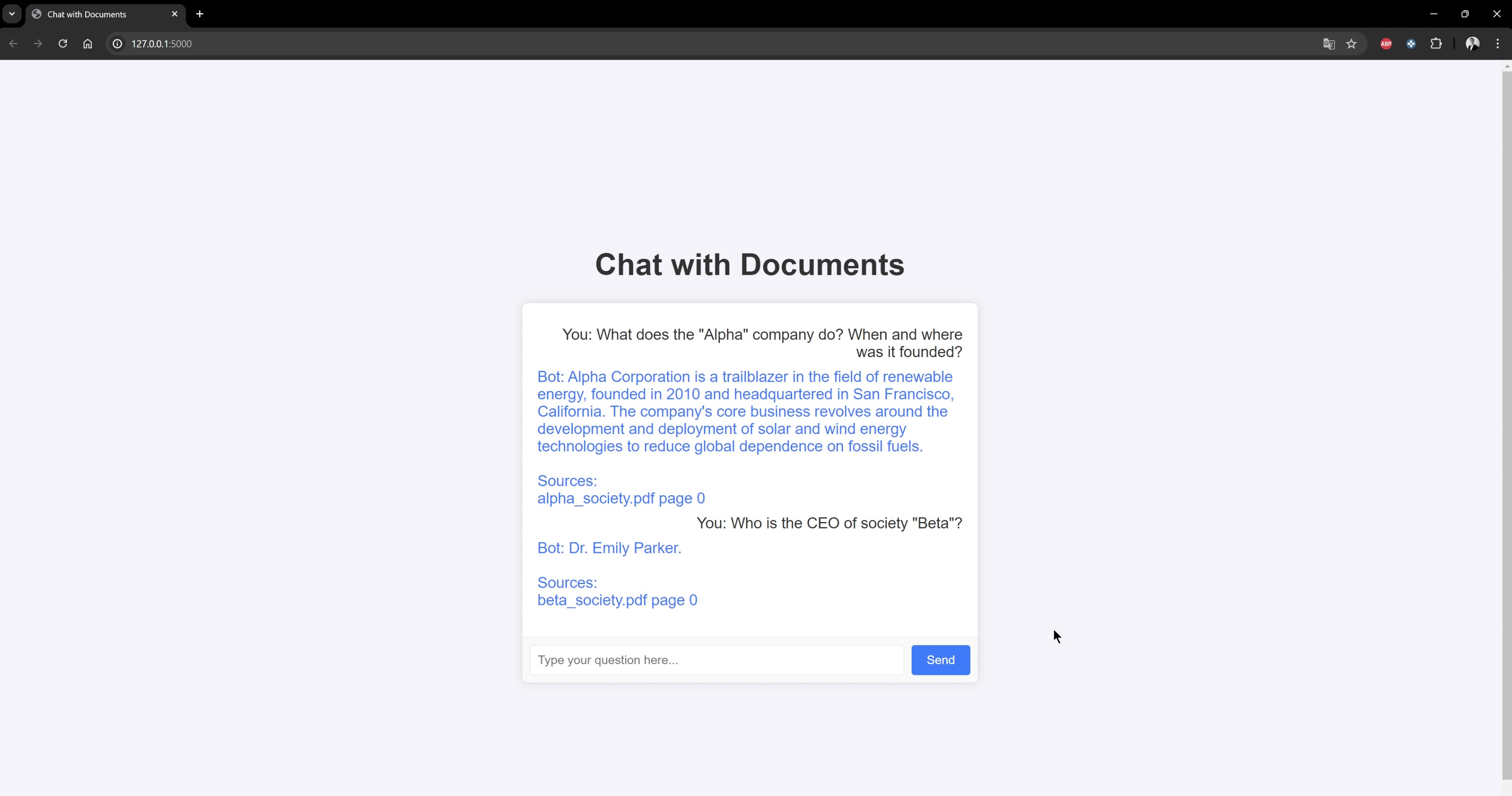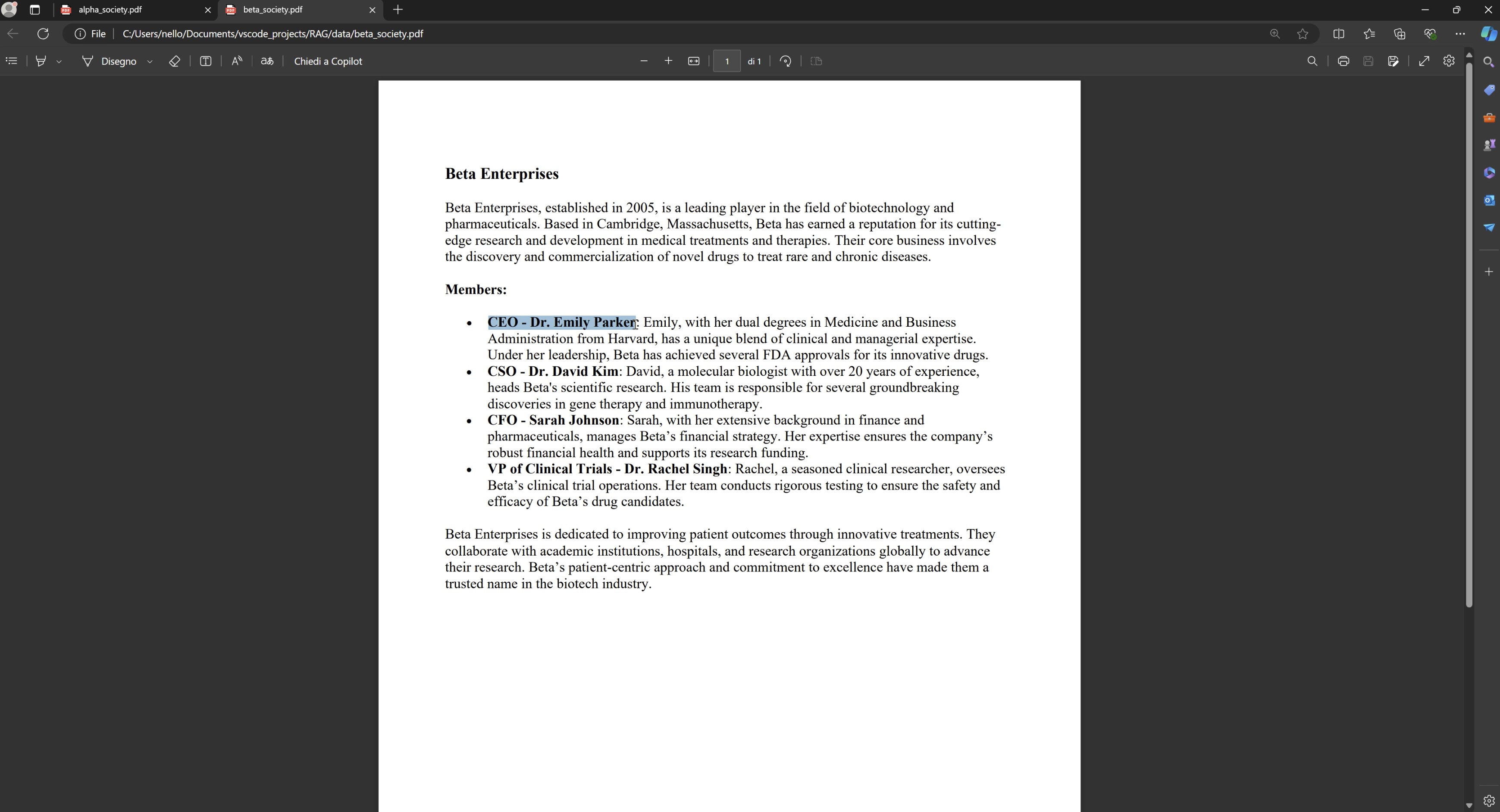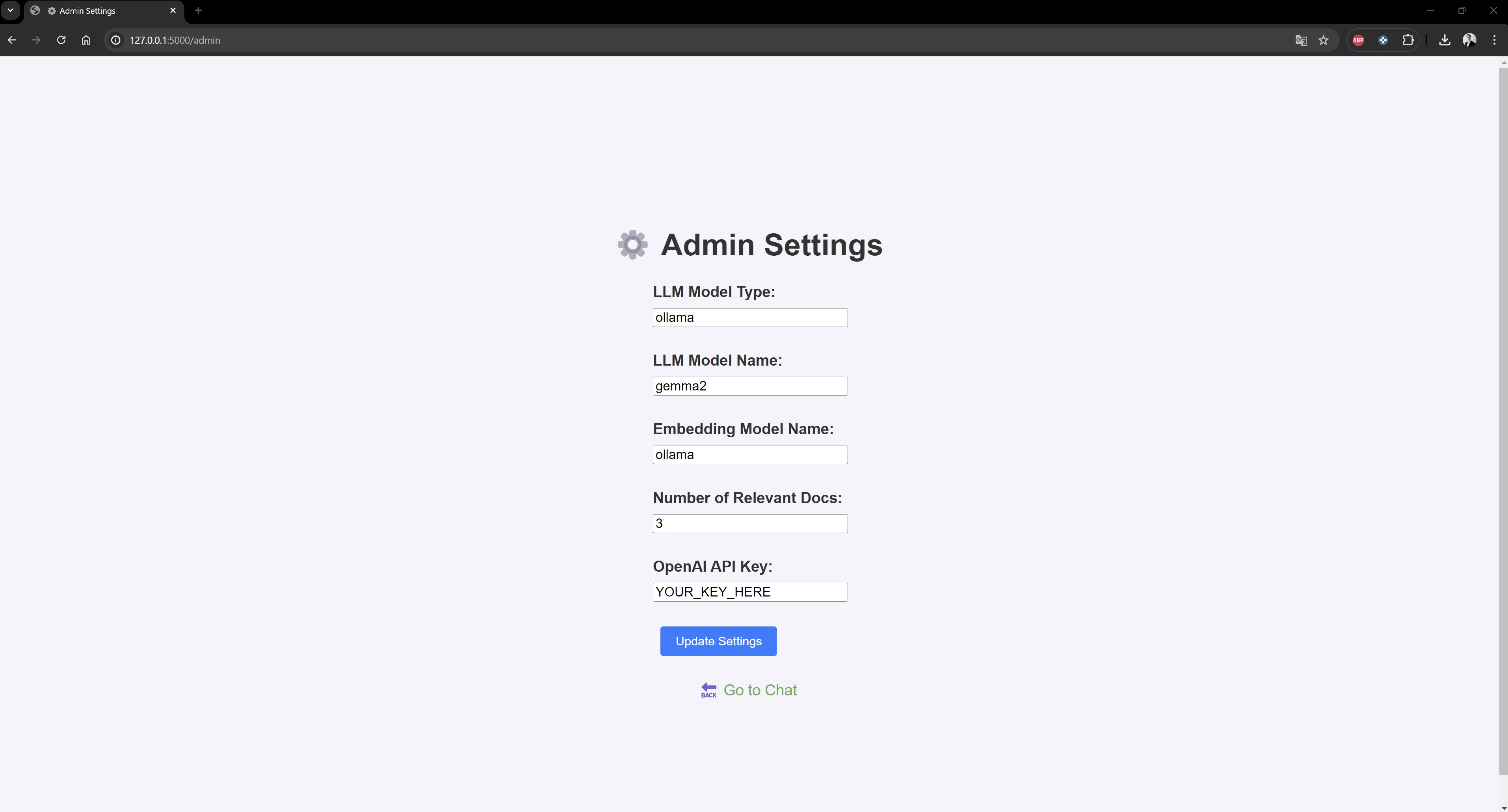📚 Local RAG Chat with Documents
In this project, i wanted to recreate a local Retrieval-Augmented Generation (RAG) chatbot that can answer to questions by acquiring information from personal pdf documents.
What is Retrieval-Augmented Generation (RAG)?
Retrieval-Augmented Generation (RAG) is a technique that combines the strengths of information retrieval and natural language generation. In a RAG system, a retriever fetches relevant documents or text chunks from a database, and then a generator produces a response based on the retrieved context.
- Data Indexing
- Documents: This is the starting point where multiple documents are stored.
- Vector DB: The documents are processed and indexed into a Vector Database.
- User Query
- A user query is input into the system, which interacts with the Vector Database.
- Data Retrieval & Generation
- Top-K Chunks: The Vector Database retrieves the top-K relevant chunks based on the user query.
- LLM (Large Language Model): These chunks are then fed into a Large Language Model.
- Response: The LLM generates a response based on the relevant chunks.
🏗️ Implementation Components
For my project, i exploited the following components to build the RAG architecture:
- Chroma: A vector database used to store and retrieve document embeddings efficiently.
- Flask: Framework for rendering web page and handling user interactions.
- Ollama: Manages the local language model for generating responses.
- LangChain: A framework for integrating language models and retrieval systems.
🔗 GitHub Repository
Visit the project repository here for accessing the codebase (if you enjoyed this content please consider leaving a star ⭐).
🛠️ Setup and Local Deployment
- Choose Your Setup:
- You have three different options for setting up the LLMs:
- Local setup using Ollama.
- Using the OpenAI API for GPT models.
- Using the Anthropic API for Claude models.
- You have three different options for setting up the LLMs:
Option 1: Local Setup with Ollama
- Download and install Ollama on your PC:
- Visit Ollama’s official website to download and install Ollama. Ensure you have sufficient hardware resources to run the local language model.
- Pull a LMM of your choice:
1
ollama pull <model_name> # e.g. ollama pull llama3.1:8b
Option 2: Use OpenAI API for GPT Models
- Set up OpenAI API: you can sign up and get your API key from OpenAI’s website.
Option 3: Use Anthropic API for Claude Models
- Set up Anthropic API: you can sign up and get your API key from Anthropic’s website.
Common Steps
- Clone the repository and navigate to the project directory:
1 2
git clone https://github.com/enricollen/rag-conversational-agent.git cd rag-conversational-agent - Create a virtual environment:
1 2
python -m venv venv source venv/bin/activate # On Windows, use `venv\Scripts\activate`
- Install the required libraries:
1
pip install -r requirements.txt
Insert you own PDFs in /data folder
- Run once the populate_database script to index the pdf files into the vector db:
1
python populate_database.py
- Run the application:
1
python app.py
Navigate to
http://localhost:5000/If needed, click on ⚙️ icon to access the admin panel and adjust app parameters
- Perform a query
🚀 Future Improvements
Here are some ideas for future improvements:
- Add OpenAI LLM GPT models compatibility (3.5 turbo, 4, 4-o)
- Add Anthropic Claude LLM models compatibility (Claude 3.5 Sonnet, Claude 3 Sonnet, Claude 3 Opus, Claude 3 Haiku)
- Add unit testing to validate the responses given by the LLM
- Add an admin user interface in web UI to choose interactively the parameters like LLMs, embedding models etc.
- Add Langchain Tools compatibility, allowing users to define custom Python functions that can be utilized by the LLMs.
- Add web scraping in case none of the personal documents contain relevant info w.r.t. the query
📹 Demo Video
Watch the demo video below to see the RAG Chatbot in action: 
The demo was run on my PC with the following specifications:
- Processor: Intel(R) Core(TM) i7-14700K 3.40 GHz
- RAM: 32.0 GB
- GPU: NVIDIA GeForce RTX 3090 FE 24 GB
Screenshots 📸
Here are some screenshots illustrating the chat: